You have 3 available options to increase the file upload limit:
1. Modify the maxAllowedContentLength setting in the web.config
You can increase the maximum file size by modify the maxAllowedContentLength setting in the web.config file:
<system.webServer>
<security>
<requestFiltering>
<requestLimits maxAllowedContentLength="2147483648" />
</requestFiltering>
</security>
</system.webServer>
<security>
<requestFiltering>
<requestLimits maxAllowedContentLength="2147483648" />
</requestFiltering>
</security>
</system.webServer>
With the above maxAllowedContentLength, users can upload files that are 2 GB in size. This setting will work right away without restart IIS services.
2. Edit the request filtering feature settings and the request limits using IIS manager
- Open IIS Manager.
- Select the website that you want to configure.
- Make sure you are in Features View per the button at the bottom of the manager.
- Select Requests Filtering and open it by double-clicking the icon. The Request Filtering pane displays.
- From the Actions pane on the right hand side of the screen click Edit Feature Settings... link. The Edit Request Filtering Settings window displays.
- In the Request Limits section, enter the appropriate Maximum allowed content length (Bytes) and then click the OK button.
- Restart IIS.
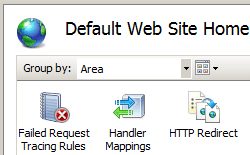
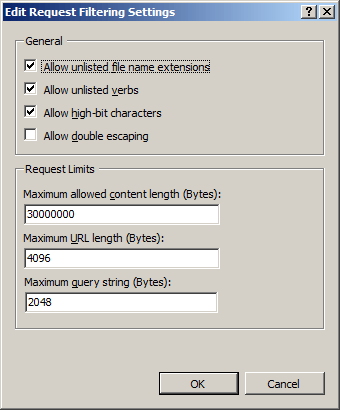
3. Manually edit the ApplicationHost.config file
- Click Start. In the Start Search box, type Notepad. Right-click Notepad, and then click Run as administrator.
- On the File menu, click Open. In the File name box, type %windir%\system32\inetsrv\config\applicationhost.config, and then click Open.
- In the ApplicationHost.config file, locate the <requestLimits> node.
- Remove the maxAllowedContentLength property. Or, add a value that matches the size of the Content-Length header that the client sends as part of the request. By default, the value of the maxAllowedContentLength property is 30000000.
For example, modify the following configuration data inside the <requestFiltering> section.<requestLimits maxAllowedContentLength ="<length>" /> - Save the ApplicationHost.config file.

